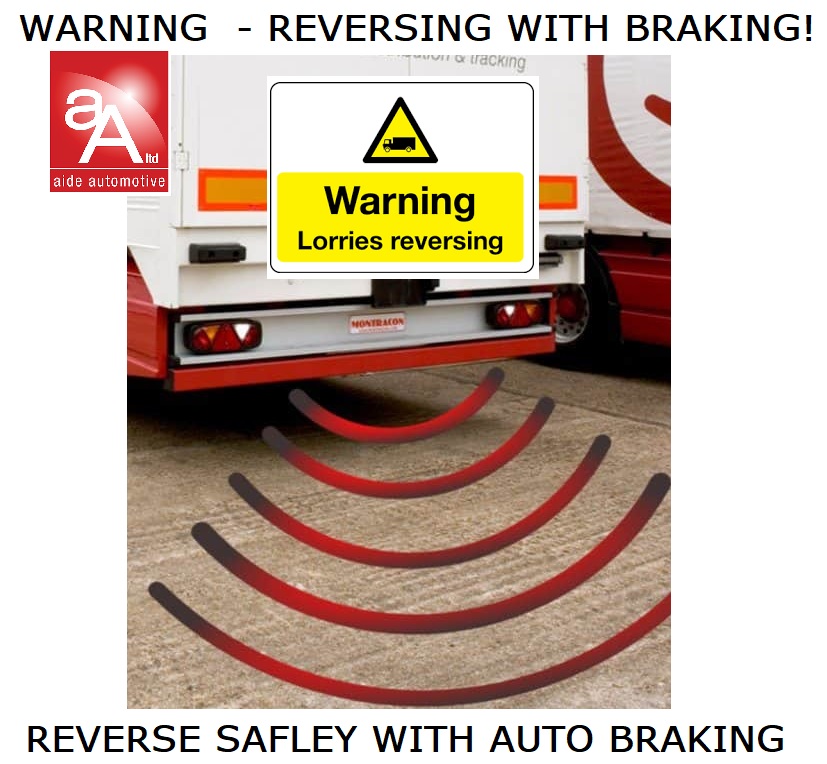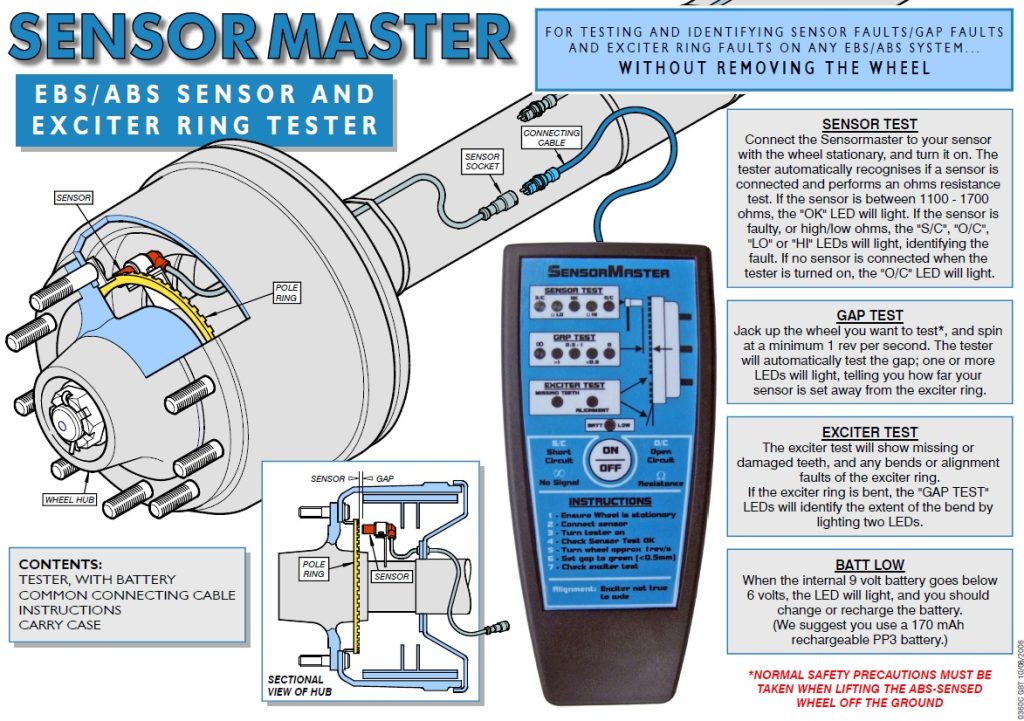BrakeCheck TT Quick Reference Guide
Commercial Vehicle Brake Testing
The following criteria are required for all HGV & Trailer brake testing.
All brake testing should be carried out away from the sites working area; this should
be done in an area that has roughly level ground.
The MOT performance figures are for the Peak Reading:
Tractor Unit Service Brake Bare Minimum 50 %
Tractor Unit Secondary Brake Bare Minimum 25 %
Tractor Unit Parking Brake Bare Minimum 16 %
Although the test requirement looks for a peak reading, you could use the relationship
between the peak and average to determine brake performance, if you achieved a
peak reading of say 51 – 58 this is not indicating good brakes, peak figures of 70 +
can be achieved to indicate good brakes, even though high peaks are recorded if a
low average is recorded (20 – 30 example only) this would indicate poor brakes or you
will more than likely fail a roller brake test!
Brake Tester Position
The brake tester should be positioned in the foot well of the vehicle, preferably up
against a bulkhead with the direction of travel arrow pointing in the intended direction
and with the tester straight.
Vehicle Test Procedure
With the vehicle stationary, position and arm the brake tester, accelerate the vehicle
at a constant rate in a straight line up to a safe site speed then apply the brakes in an
emergency stop manner, hold the vehicle on the brake until the vehicle has come to a
complete rest.
Arming The Brake Tester For A Tractor Unit Test
BrakeCheck TT (4 Truck & Trailer) has a 99 test memory on the Service, Hand &
Trailer feature.
Turn the BrakeCheck on by pressing and holding MENU until Sbr is displayed on the
screen.
Press ENTER, the display will now show C1 (Wet Ground), this can be used to indicate
test ground condition, Press MENU to alter to C2 (Dry Ground) or C3 (Snow/Ice
Ground) & C4 (Tarmac Ground). Press ENTER and the level indicator L-| |- will now
show, if this is not the case re-position the BrakeCheck until achieved.
Press ENTER the display should now read 0.00 ± 5. As described above accelerate
and brake.
At the end of the test the display will show L#, this is the test number, press ENTER to
store the test, (remember to write down your vehicle ID and test number) if the display
still shows L-| |- you did not press ENTER!! The peak reading will report after you
pressed ENTER.
With the Peak reading displayed press ENTER, this will show the average reading.
Pressing ENTER again shows further information.
For a Hand Brake Test press MENU twice, this is while the service brake results are
displayed, the display should now show Hbr, now go to the second paragraph under
Arming The Brake Tester to carry out a Hand Brake Test.
Commercial Trailer Brake Testing
VOSA offered guidance on testing commercial trailers and advised, “The way to use a
decelerometer is to first test the drawing vehicle on its own. Then connect the trailer
and the deceleration rate should be similar i.e. the trailer is doing its fair share of work.
This is not an exact science but would be enough to give you confidence the trailer
brakes were working.”
Further individual brake performance testing can be done by using an Infra Red
Thermometer to measure brake disc or drum temperatures, this can be done after
brake testing or when vehicles are returning from a journey. An optional accessory to
the BrakeCheck TT kit is an Infra Red thermometer; please consider this as a very
useful way to review individual brake performance!
We suggest you test a tractor unit on the day you are required to test trailers, to test
trailers first test a tractor unit, this only needs to be carried out once, you can then add
multiple trailers to the tractor unit through the day, no need to test a tractor unit every
time you test a trailer. Trailer tests will be associated with the last tractor unit Service
Test!
We recommend clearing the memory of the BrakeCheck TT prior to testing trailers,
Turn on the BrakeCheck by Pressing and holding MENU for 3-4 seconds, the display
will show Sbr, press MENU until Clr is shown in the display, this will happen after
Temperature. Press ENTER, wait for 3 straight digits to move across the display and
reset to Sbr. This has now cleared all memory.
Test a tractor unit or shunter, you may warm the brakes up prior to testing if the vehicle
has been sat for a period. Test a tractor unit or shunter as per previous guidance
Arming The Brake Tester For A Tractor Unit Test. Once an acceptable test has been
recorded leave the test in the memory, remember the trailer brake test will be
associated wit the latest Sbr brake test in the memory! If one test was completed this
will be test 1.
Trailer Brake Testing
Press MENU to turn the BrakeCheck on, with Sbr on the display press MENU twice,
trb will be displayed. With the BrakeCheck positioned in the pulling vehicle, press
ENTER, the display will now show C1 (Wet Ground), this can be used to indicate test
ground condition, press MENU to alter to C2 (Dry Ground) or C3 (Snow/Ice Ground) &
C4 (Tarmac Ground). Press ENTER and the level indicator L-| |- will now show, if this
is not the case re-position the BrakeCheck until achieved.
Press ENTER the display should now read 0.00 ± 5. Accelerate and brake the
combination, when testing trailers we recommend a gradual acceleration and then a
controlled emergency stop. Once the test has been completed the display will show
L#, this is the test number, press ENTER to store the test, (remember to write down
your vehicle ID and test number) if the display still shows L-| |- you did not press
ENTER!! The peak reading will report after you pressed ENTER, as per the VOSA
guidance stated above this should be similar of the service brake test of the pulling
vehicle to confirm a trailer pass.
Printing Stored Tests
BrakeCheck has a 99 – TEST MEMORY on the Service , Hand and the Trailer
Brake Test
The BrakeCheck can output test results to a printer. BrakeCheck prints to a printer via
Infra Red.
To Print:-
Point the front of the BrakeCheck at the Printer about 10-30 cm’s apart.
To Print a Service Brake:
If the BrakeCheck has powered-down due to inactivity:
Press “MENU” until the display shows Sbr
Press “MENU” three times until the BrakeCheck display shows Sbr and the bottom half
of the BrakeCheck shows two lights, one on Service Brake Test and the other on Last
Test Result
Press “MENU” once, the display will show L n, press MENU the display will show L A
(pressing ENTER now will print off all tests in the memory), Press MENU and the
display will show L 1, pressing MENU will increase the test number by ONE, holding
down MENU will increase the test number at a rapid rate.
With the desired test number on the display press ENTER, the Peak Reading will be
displayed, with the printer switched on and the BrakeCheck pointed at the printer press
PRINT. Each print out will take roughly 10 seconds to print.
This is not necessary if the unit has not powered down, the Peak Deceleration
(Front/Rear) LED will be lit and the display will show a value, eg – .086
Make sure the printer is turned on by pressing the grey M button on the front of the printer; a green light should now be on (without flashing)
If a green light is flashing the printer needs recharging or has no paper!!
Point the front of the brake tester at the front of the printer.
Press “PRINT” once, the display will show: – Prt
and the printer will print the results for the last test performed.
Now do the same for the Hand Brake and Trailer Brake but have the Hand or Trailer
brake test light and LAST TEST RESULT illuminated on the BrakeCheck.
To turn the printer off, again press the long rectangle button on the front of the printer